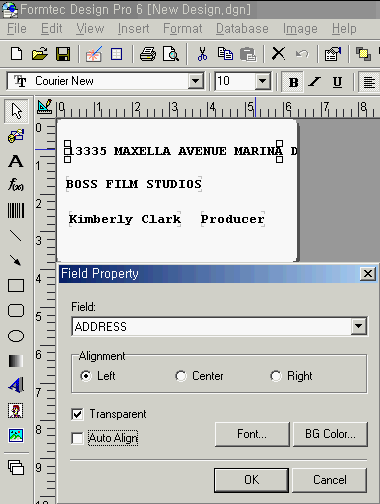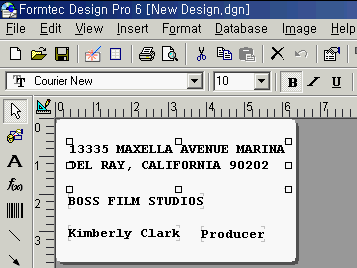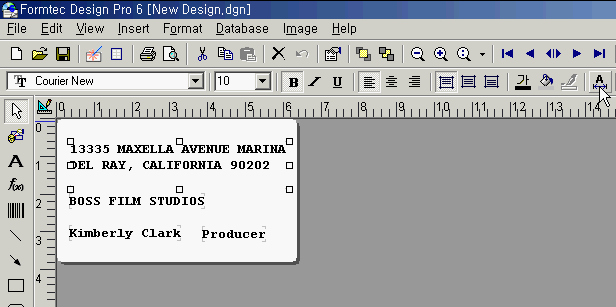Fonts and Figure can be designed variously.
1.
Click ![]() combobox to change the various font style
combobox to change the various font style
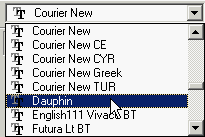
2.
Click ![]() combobox to change the size of the fonts
combobox to change the size of the fonts
3. Fonts can be Bold Italic or Underline.
![]()
4. The text can be aligned horizontally Left, Center and Right in textbox.
![]()
5. The text can be aligned vertically Top, Center and Bottom in textbox.
![]()
6. The color of fonts can be changed.
The selected color always appears in text color selecting the following button.![]()
7. The Background color of the text and figure can be changed.
The selected background color always appears on text and figure color selecting the following button.![]()
8. The Color of line can be changed
The selected color always appears on the line color selecting the following button.
![]()
9. Auto Align can be selected and deselected without clicking Field Property.
If the address is bigger than the layout, right clicking it, select Field Property in pop up menu.
After deselecting Auto Align checkbox Field Property window, Adjust the object to see all two lines with left button pressed.
Without selecting Field Property, Select or deselect auto alignment by clicking Auto Align icon.