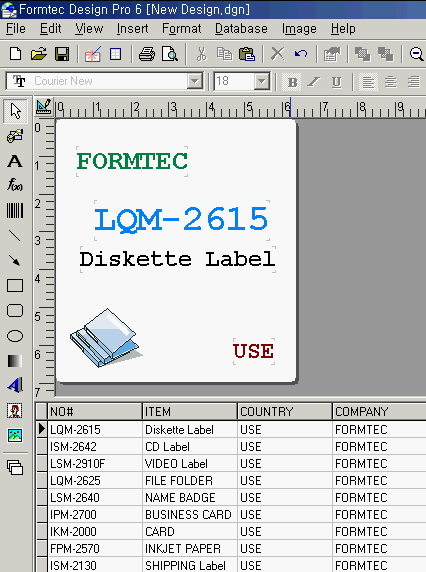1. Choose Database > Open ... in menu bar.
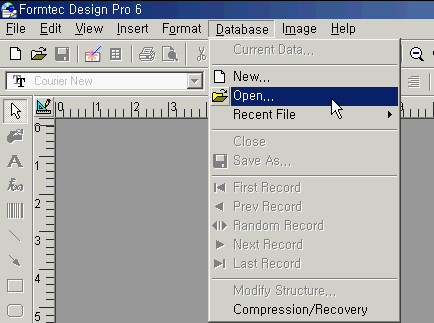
2. When Open Data window popup, select a file type from Files of Type combobox and click open button.
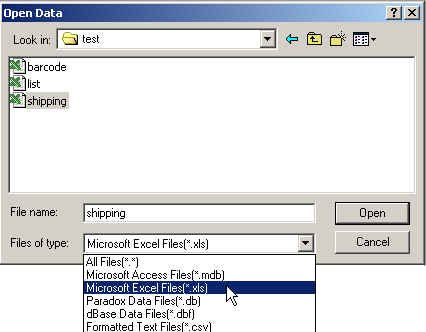
3. Choose Yes to convert a file type to mdb format (This is the file type supported in Formtec Design Pro 6) in dialog box and input a new file name to save in Field Name textbox.
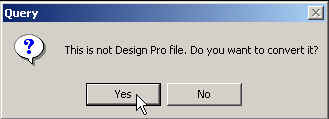
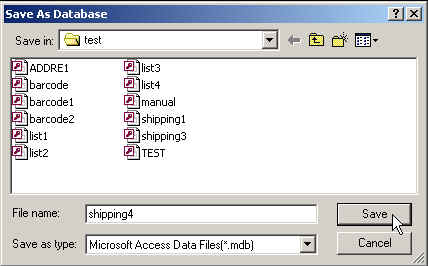
4. When a new file name to save data is entered, Select Converted File window popup. You can just click Convert button or you can make adjustments such as field size by selecting the list from Table Definition. Selected list is shown in the field information and field size can be adjusted. After field adjustment, click Convert button.
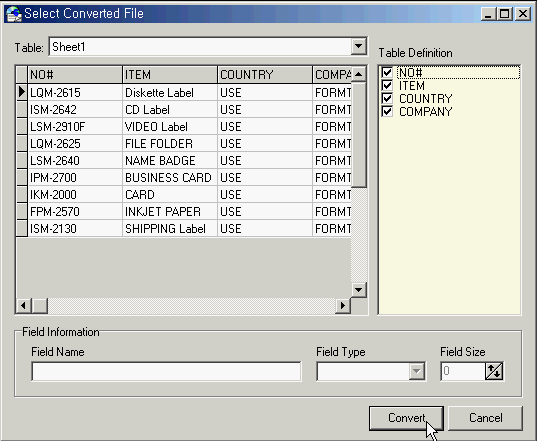
5. After clicking Convert button, the following Information dialog box for successful database conversion popup.
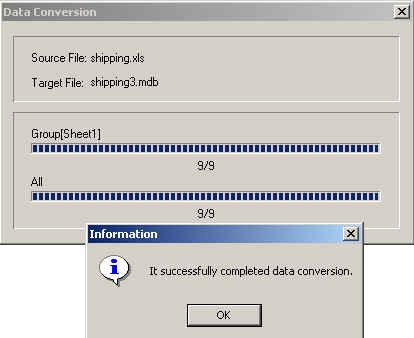
6. After clicking OK button, Data Input/Browse window popup. If there is no text to be corrected, click close button.
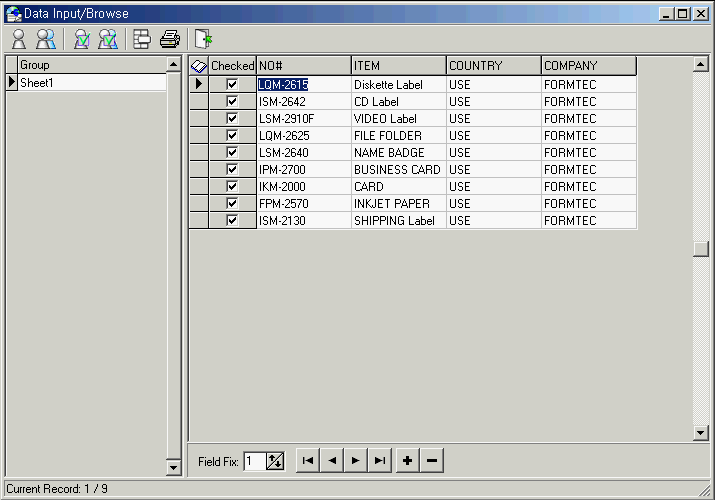
6. After all operations are finished, click close icon to activate Select Print Range window. After selecting print range, click OK
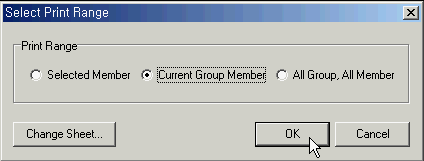
7. After selecting print range, Select Sheet window popup. Select label code and press OK button.
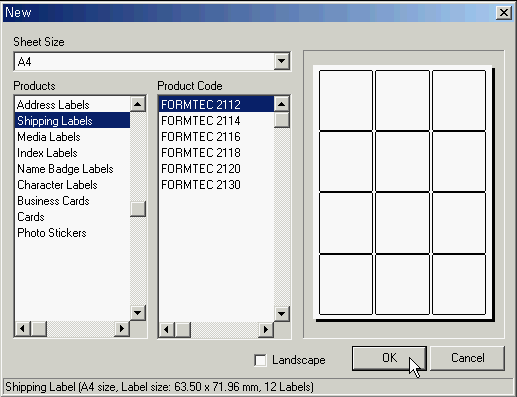
8. After Selecting a sheet, Field Layout window popup. The list of field you made in Data Input/Browse windows appears. Click > button to add fields to Field Layout, and also these fields can be moved by mouse. Click < button to remove from the Field Layout.
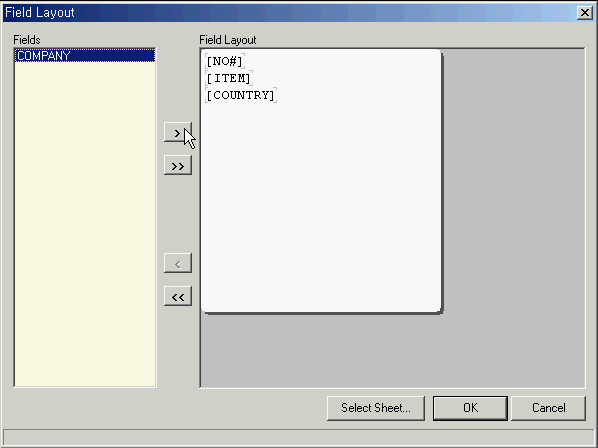
9. After finished field layout, if click OK button, First data of fields appears in the label in design windows. You can change the font style or etc.