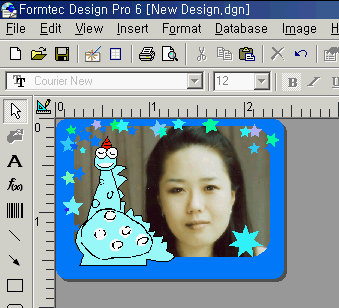1. Popup Wizard window by clicking wizard icon or by choosing File > Wizard in the menu bar.
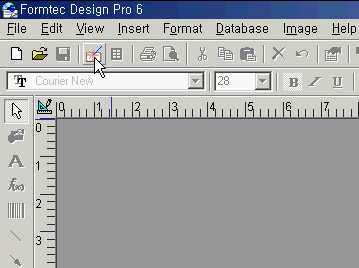
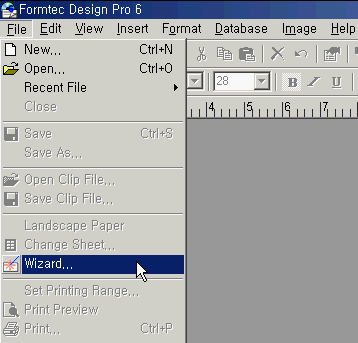
2. Choose Design Wizard tap in Wizard windows, Choose Photo Stickers in Photo Sticker type and click Next
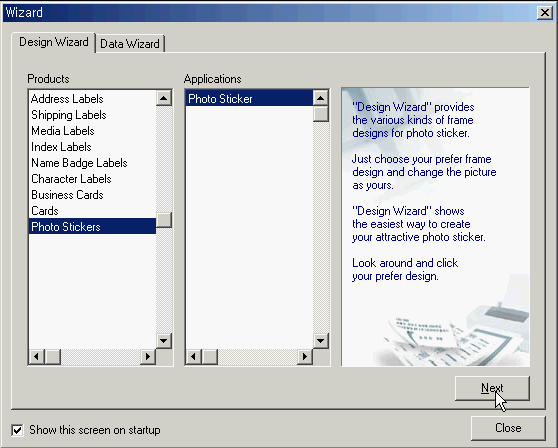
3. When Design Wizard window popup, choose a sample desired, and select with > button. When a label design is selected, you can make adjustments by double clicking it. Press OK button after adjustments.

4. After changing fonts in Design window, print Photo Sticker by clicking print icon.